Ontario Student Assistance Program (OSAP) is a government-sponsored program designed to act as a supplementary means for funding a student's educational costs where the parents, spouse, and student have demonstrated an inability to meet these costs.
OSAP is based on your financial need, not your grades.
With one application, you will be considered for non-repayable grants, as well as an OSAP loan. An individual assessment, based on information supplied by the student on an application form, determines what funds, if any, a student will receive from this program.
Only Canadian citizens, Permanent Residents, or Protected Persons with Ontario residency are eligible to apply for OSAP assistance.
Application forms are available in early May online on the OSAP website, from the Student Financial Aid Office at each eligible post-secondary institution in Ontario and from the guidance offices of Ontario secondary schools. Students are encouraged to apply for OSAP at least three months prior to the beginning of classes. Additional information pertaining to the program is available on the Ministry website at www.ontario.ca/osap.
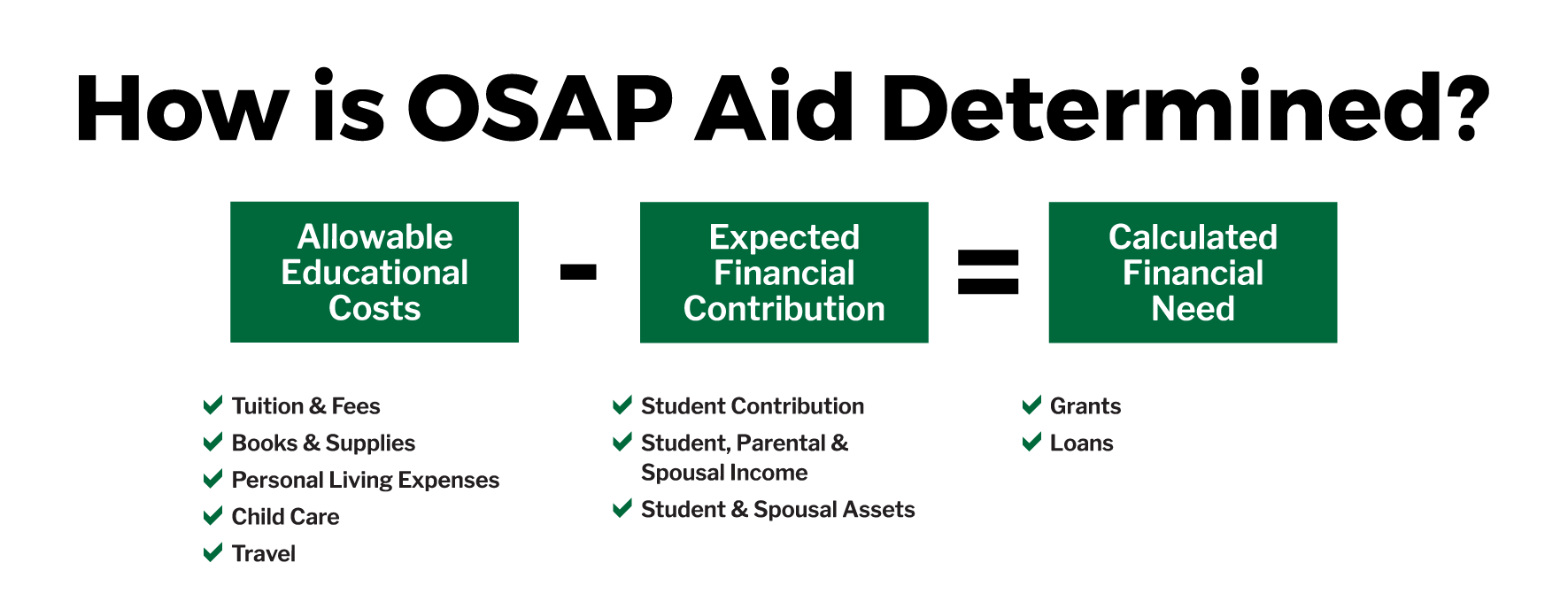
OSAP Application Procedure
- Complete online application at www.ontario.ca/osap.
- Upload signature pages and supporting documents (if applicable) through your OSAP web portal. For instructions on how to upload documents, please see below steps on “How to Upload Your Documents”.
- Complete the MSFAA online when prompted. The NSLSC will send you an email regarding steps to register your banking information a few days after submitting your OSAP application. Your funding cannot be released until this requirement has been completed.
- At the start of your studies (e.g. September), once you have a completed OSAP application, your school will confirm your enrolment to release your OSAP funding.
How to Upload Your Documents
- Log into your OSAP account and go to your OSAP application to access your full time or part-time application.
- Once logged on, click Print or upload documents. This will take you to your Required Documents (print/upload) page.
- Click Open form to open the document for printing. You will be asked to enter a password to view the document. Copy the form password provided, and paste it into the password box.
- Click Save if you wish to save the document to your computer and print it later. Use the form password to access the document again. Do not use your OSAP login password.
- Print and complete the document, ensuring each page is legible before uploading. You can check your Uploaded documents page to ensure your scanned document was successfully uploaded.
Guidelines to Scanning Signature Pages/Supporting Documentation
- Scan each required document separately.
- Save each document in PDF format.
- Scan documents in black and white.
Scan at Home Using Your Mobile Phone
- Go to your App Store or use the links below to download Adobe Scan on your mobile phone (Apple users, Android users).
- Register for a free account.
- Aim your device’s camera at the document you wish to scan and click Save to PDF.
- Select Share File and send the PDF to your email. From your email inbox, save the PDF to your device.
- Upload the saved PDF to your OSAP application.