There are several important online platforms that you will use during your career as a St. Clair College student including Blackboard, our learning management system; Student Information System (SIS), your college account; and MS Office Online, which includes your college email and OneDrive. But it all starts with MYST.CLAIR - your student portal.
Student Portal - MYST.CLAIR
You can access the student portal from my.stclaircollege.ca or from the main college webpage:

Enter your college email address and your password to log in. Once logged in, you will be presented with several tiles, each representing a software package or utility that you can access:
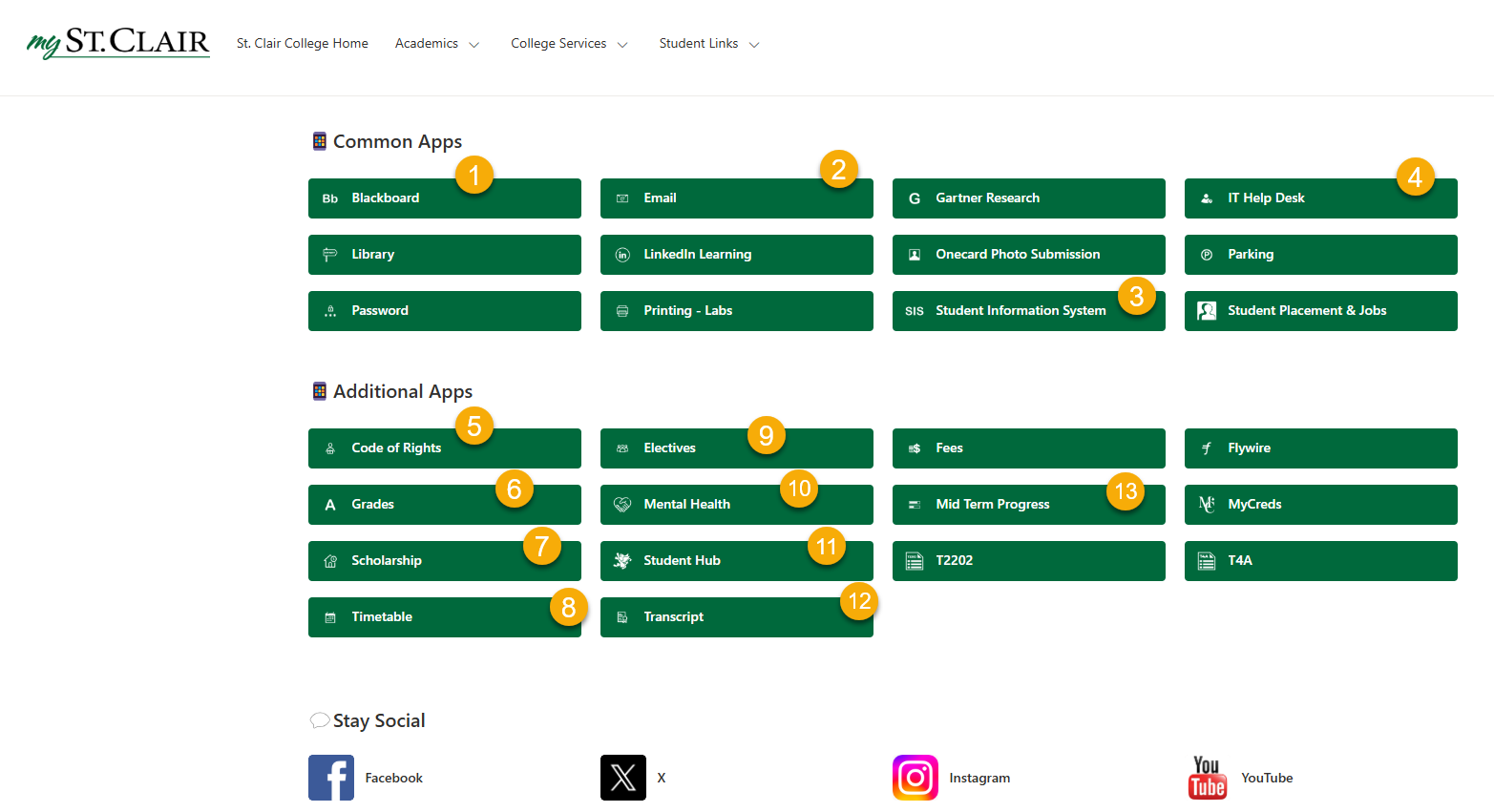
- Blackboard - Blackboard is our online learning management system (LMS). Here you will find all your online courses and your professor may also use Blackboard as a companion to in-person classes.
- Email - This tile logs you into your college email account presented in Microsoft 365 Outlook. You should check your email daily.
- SIS - SIS is your student account with the college. It includes your registrations, finances, schedule, grades and more. All the tiles outlined in the red box (tiles 17 - 24) are part of your SIS.
- IT Help Desk - IT Help Desk is used to contact our College IT Help Desk with question or problems with your St. Clair ONE account. You can use the Help Desk to set up a ticket for our IT staff to respond to or to search our Knowledge Base for self-help.
- Code of Rights - Code of Rights is a section of SIS that you MUST log into and review to OPEN your courses on Blackboard. This section reviews the Student Code of Rights and Responsibilities. You MUST indicate that you have reviewed the Student Code of Rights and SUBMIT.
- Grades - Grades is the section of SIS that lists your grades by semester. These are your final semester grades. Your grades during the semester for a test or an assignment in a particular course will be listed in your Blackboard course.
- Scholarships - Scholarship is the section of SIS where you can apply for Scholarships at St. Clair College. The college has many scholarships available. More information is available from our Financial Aid office.
- Timetable - Timetable is the section of SIS where you can view and print your schedule of classes for the semester.
- Electives - Electives is the section of SIS where you can change your Elective Block for a General Education Course of your choosing on a first come, first served basis. More information about Electives is available from our Registrar's Office.
- Mental Health - Protecting your Mental Health should be a priority during your college years. We have services on campus that help. Use this tile to link directly to our Mental Health information page and find information about on campus services and online resources that are available 24/7
- Student Hub - The Student Hub webpage provides frequently asked questions and answers that will help you navigate many the services St. Clair Collage offers its students.
- Transcript - Transcript shows your grades and grade point average for each semester that you have been enrolled in the college.
- Mid Terms - Mid Terms is the section of SIS where you can view your mid-term status reports. Mid-semester, each professor will indicate if you are on track for successfully completing the course (Green) or not (Yellow or Red).
Other tiles you will find include:
- Fees - Fees is the financial section of SIS. This contains information about your tuition and fees as well as your payments.
- Gartner Research - Gartner is the global leader in providing accurate and current research for the IT industry. Students are provided premium access to Gartner research and articles at no cost and can obtain insight on the current trends in technology, information technology management,
- Library - Our Library of texts and databases can be searched using Page 1+. This is an excellent starting point for all your scholarly research.
- LinkedIn Learning - LinkedIn Learning is an online learning platform with short courses available on subjects such as computer software programs, communications, management, marketing and more. This is a premium service of LinkedIn but is provided to you as a St. Clair College student at no charge. Some professors will assign short courses in LinkedIn Learning as a supplement to your in-class or online materials. You may also pursue your own interests with these free courses.
- OneCard Photo Upload - Student Card Photo take you directly to the website where you upload your photo for your St. Clair OneCard (your student card). OneCard is essential to campus life at St. Clair College. Currently, your OneCard is St. Clair College's official identification card, library card and print card. Your OneCard is required for writing in-person exams.
- Parking - Parking takes you directly to your Parking account. You can request and pay for a parking pass, pay, or appeal parking tickets, view campus parking maps and register your vehicle.
- Password - The Password tiles take you to the St. Clair ONE portal. You have one login for all our platforms. The St. Clair ONE portal will help you manage your password and account.
- Printing Labs - My Prints is part of your OneCard. You use your OneCard to release print jobs at college printers on campus. When your 1500 print credits are used up, you can add funds to your OneCard cash account.
- Transcript - Transcript shows your grades and grade point average for each semester that you have been enrolled in the college.