Getting started
The best way to access Blackboard and many other software and tools provided to you as a St. Clair College student is to use mySt.Clair. Blackboard is the first icon.
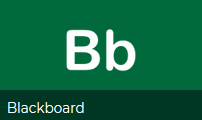
This is an example of the landing page in Blackboard:
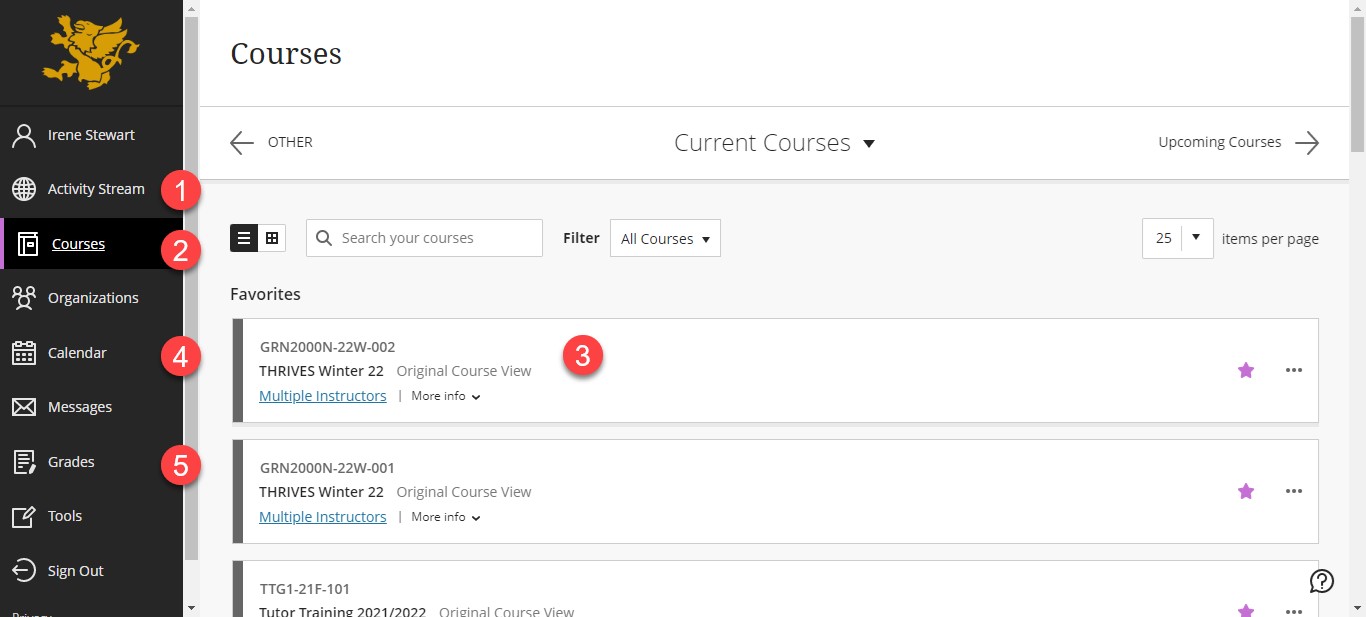
- Activity Stream - this tab will show all recent activity for your current courses on the right. This could include new announcements, and new content or quizzes released in your courses.
- Courses - this tab shows all of your courses. You can adjust the list to show your current or past courses.
- Courses list - the Courses tab is selected for this example and Current Courses are displayed on the right. You can access a course by clicking on the name of the course in the list.
- Calendar - the Calendar will show scheduled quizzes, tests, and assignments. You can also add to the calendar to keep track of other important dates.
- Grades - you can check your posted grades for all Blackboard courses using this tab.
Use the THRIVES course as an example, when you enter a course you will start at the page your professor has choosen as the landing page. For THRIVES, it is Announcements.
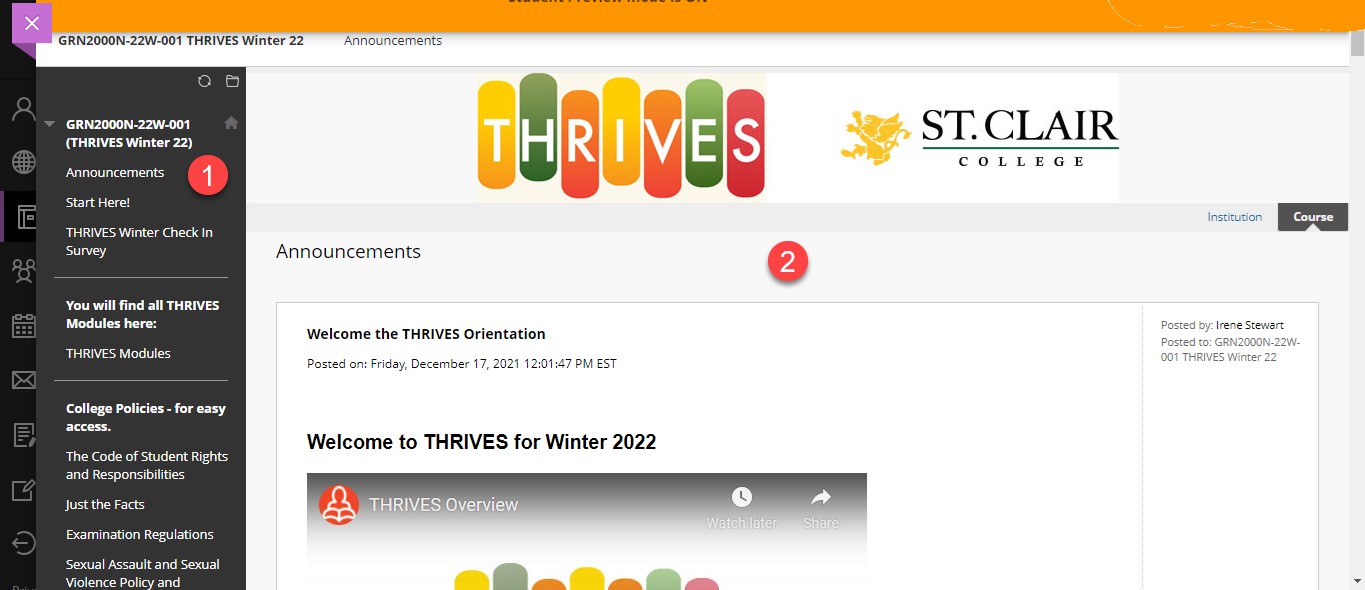
- On the left is the content area where your professors have gathered materials for you to review. It can include course materials, assignments, quizzes and more. There may also be tools for you to use such as a discussion board and collaborate meetings.
- On the right is the window where materials in the content areas will be displayed.
Blackboard has excellent videos on a variety of topics to help you learn more. This next video provides an overview of the features you may find inside a Blackboard course:
For more instructions on Blackboard, please visit our I.T. department’s Blackboard pages.
The help files for students created by Blackboard are very useful. Remember, the Blackboard verison used at St. Clair College is Blackboard Learn also called "original version."
Getting around in Blackboard
These videos are provided by Blackboard as support to students. Presented here are useful but optional videos that may help you navigate Blackboard in your first semester.
Student Help Video from Blackboard for Global Navigation and My Blackboard:
Student Help Video from Blackboard for Collaborate Meetings User Interface:
Student Help Video from Blackboard for Taking a Test Online:
Student Help Video from Blackboard for Assignments Overview:
Student Help Video from Blackboard for User Discussions:
Student Help Video from Blackboard for Check your grades:
For more Blackboard Help Videos, please visit the Blackboard YouTube Channel.