St. Clair College has provided you with a suite of Microsoft (MS) apps through your MYST.CLAIR log in. These apps include MS Word, MS Excel, MS PowerPoint, MS Outlook and MS Teams. All of your MS apps can be used online along with OneDrive. The advantage of using these apps online is that you can set your work in progress to save to your OneDrive automatically. This prevents losing all your work due to a technical problem.
You are also able to download desktop computer versions and mobile versions on up to 5 devices licensed to you during your college career. This maximizes your flexibility to use these tools on the go and from home.
To log into your Office 365 dashboard, log into your MYST.CLAIR portal from the main college webpage and select the waffle icon in the top left corner.

You can access your apps through your Microsoft 365 app dialog and if you want to install Office apps on your device, look for the Microsoft 365 Copilot icon.

From the Microsoft 365 Copilot landing page, look for the “Install and more” button.
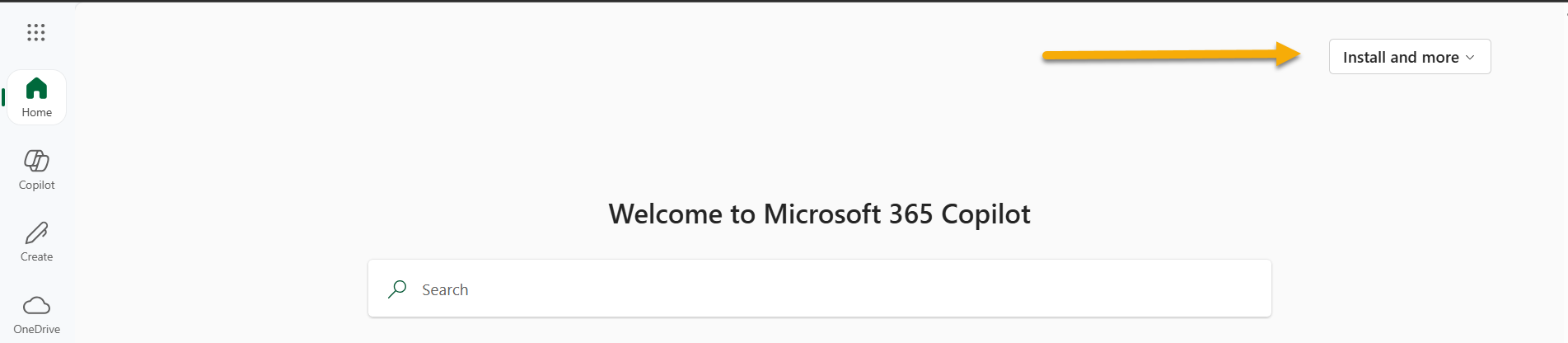
MS Outlook
This is your email and calendar program. To learn more about how to use Outlook, check the Microsoft Outlook help section.
MS Word
This is your word processor. You will want to use MS Word for all your written papers and assignments.
For help with MS Word, review the Microsoft Help files for step by step instructions.
We recommend you use the online version of MS Word for automatic saving and because you have access to a powerful Editor. This Editor checks your spelling and grammar and so much more. Running the Editor before submitting your work can help you polish your final paper. The online version also includes a Similarity Checker in the Editor. This can be used to compare your work with online documents to check for plagiarism and citation mistakes.
Check out the Microsoft Instructions for Similarity Checker.
MS PowerPoint
For presentations, you may want to prepare slides. MS PowerPoint is an excellent choice for creating a professional-looking presentation.
To learn more about Powerpoint, use the Microsoft help files
We recommend you use MS Powerpoint online to have access to Designer - Design Ideas. This is an easy way to create awesome slides with images, lists and dates.