Outlook
Outlook - Create and add a signature to messages
Outlook Web App
- Log into Webmail (outlook.stclaircollege.ca)
- On the nav bar, choose Settings > Options.
- Under Options, choose Settings > Mail.
To include your signature at the bottom of all outgoing items, select the Automatically include my signature on messages I send check box.
*Please note you cannot use images in Outlook Web App email signature, please use the mobile version as a guide.
iOS
- Select Settings on the iPhone Home screen.
- Go to Mail (or Mail, Contacts, Calendars).
- Tap Signature under Mail.
- If you have more than one email account set up in iOS Mail, make sure Per Account is selected.
- Edit the signature.
Android (Gmail)
Google - Create a Gmail signature
Android (Outlook App)
- Open Outlook App.
- Tap on the Menu button (3 vertical dots, top right corner of the screen) > then tap Settings.
- Go to "Email" Settings.
- Tap on Signature.
- Edit your signature and tap on OK.
Android (Default Mail App - Most devices)
- Tap Email icon.
- From an Inbox, tap the Menu icon Email Menu icon (located in the upper-left).
- Tap the Settings icon (gear located in the upper-right).
- Tap the appropriate account.
- Tap the Signature switch to enable (in the orange position) or disable (in the gray position).
- Tap Signature.
- Edit the signature then tap DONE (located in the upper-right).
If you need assistant with configuration of your E-mail signature please contact IT Services at ITServices@stclaircollege.ca or (519)-972-2727 ext. 2500
Signatures:
Outlook Signatures:
Download the Outlook Signatures Word Document and copy and paste your chosen signature into Outlook as per the instructions above.
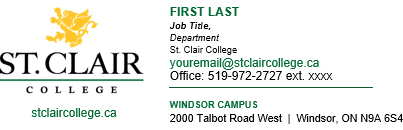
Standard Email Signature
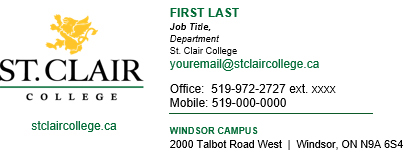
Email Signature with Mobile Info
Mobile/Outlook Web App (OWA) Signatures:
You can either copy/paste then edit or type your info in directly in your email client.
First Name Last Name
Job Title
Department, St. Clair College
2000 Talbot Road West
Windsor, ON N9A 6S4
Office: 519-972-2727 Ext xxxx
YourEmail@stclaircollege.ca
www.stclaircollege.ca
Please note you may add mobile if required.
First Name Last Name
Job Title
Department, St. Clair College
2000 Talbot Road West
Windsor, ON N9A 6S4
Office: 519-972-2727 Ext xxxx
Mobile: 519-xxx-xxxx
YourEmail@stclaircollege.ca
www.stclaircollege.ca